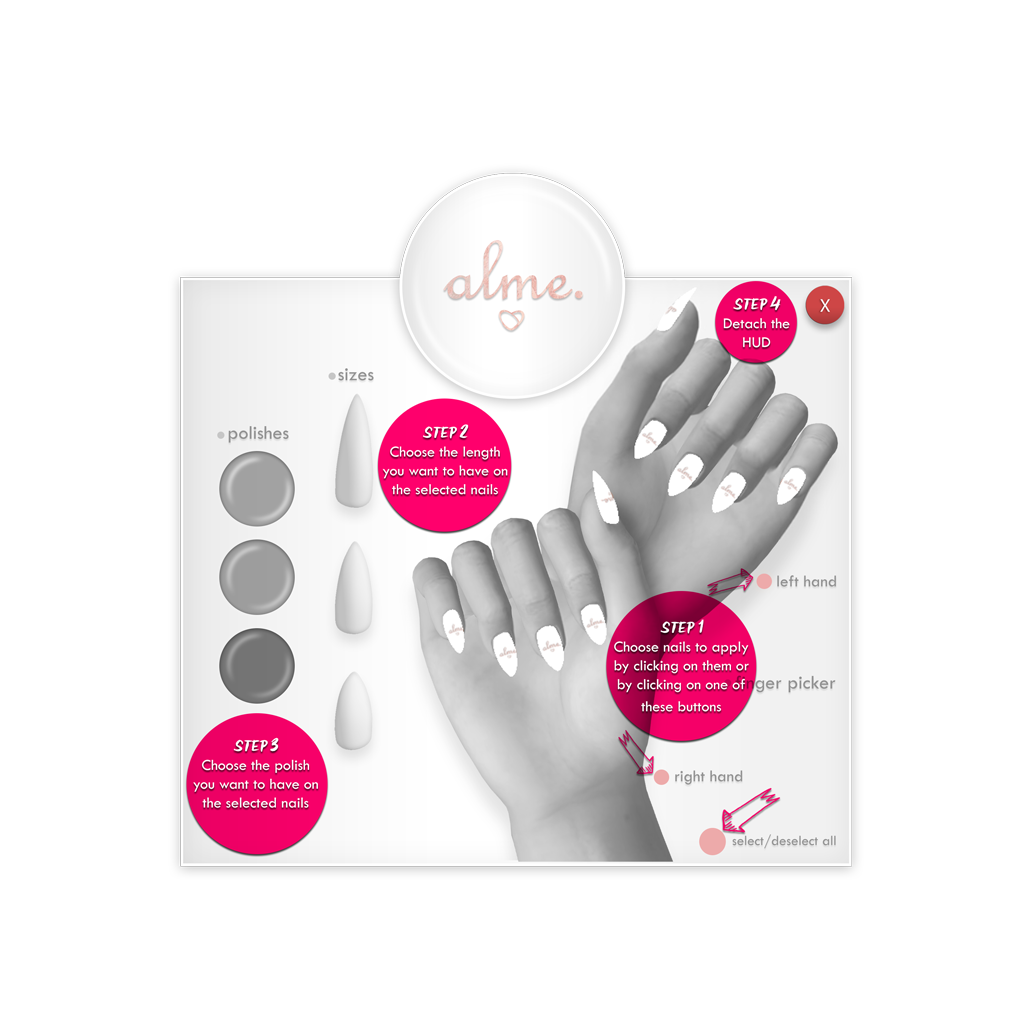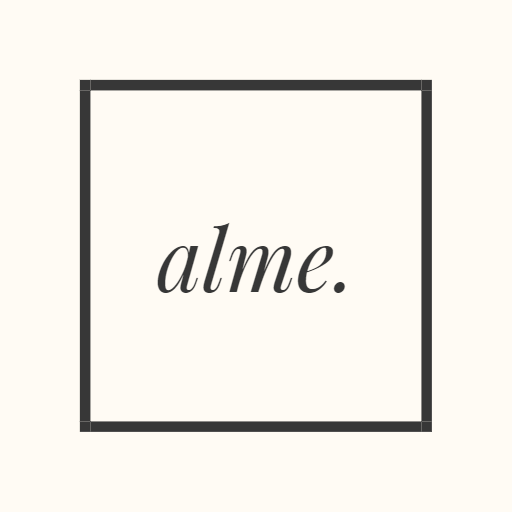The instructions in this article are only for use of the alme. mesh nails HUD. For instructions on how to use the alme. classic nails appliers HUD, please read here.
In order to be able to change the length and/or design of your alme. mesh nails you need to follow the next steps:
- Attach your alme. mesh nails
- Deactivate the mesh body built-in nails using the respective HUD (e.g. Maitreya Mesh Body – Lara HUD V5.1 → Tab: “Hands/Feet” → Nail Shape grid: ” / ” – 3rd button in the first row)
- Attach your alme. mesh nails HUD
- Click through the screens 1 to 3 to get to the main page with the various length and designs options for your alme. mesh nails
- Choose which nails you would like to adjust and/or texture. Following options are available:
- Single fingernails → simply click on the nails on the HUD
- Left hand nails → simply click on the tiny pink dot next to the words “left hand” on the HUD
- Right hand nails → simply click on the tiny pink dot next to the words “right hand” on the HUD
- Select / Deselect all nails → simply click on the tiny pink dot next to the words “select/deselect all” on the HUD
- Once you make your selection, the corresponding fingernails or buttons will turn into a fuchsia/hot pink color to show you that they are now active
- If you wish to adjust the length of the active nails, simply select one of the available sizes (short, medium or large)
- If you wish to apply one of the available polishes, simply click on one of the options and give the scripts a little bit of time to apply them. Please remember that our alme. mesh nails are materials enabled and applying polishes means that apart from texture, a normals and a specular texture are also applied
- If you wish to do a mix & match style and apply a polish from another alme. mesh nails HUD, simply detach the HUD and attach the next one. Then repeat steps 4 to 8.
- Once you are happy with your selections, simply detach the HUD
Tip: A quick way to detach our HUD is by clicking on the red button marked an “X” on the upper right corner of the HUD.
Tip: You can always access these instructions by attaching your alme. mesh nails HUD and clicking on the button “HERE” in the first screen that appears.