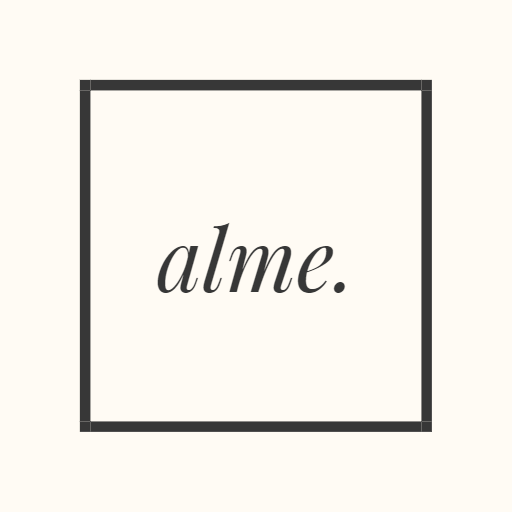The instructions in this article are only for use of the alme. classic nails appliers HUD. For instructions on how to use the alme. mesh nails HUD, please read here.
In order to paint the built-in finger and/or toenails of your mesh body, please follow the next steps:
- Attach the alme. classic nails appliers HUD
- Proceed to the appliers selection menu (screen 2)
- Select which mesh body/hands or omega compatible hands you are currently using (e.g. for Maitreya finger and/or toenails, please click on the button with the Maitreya logo)
- Then select the nails color you would like to apply:
- Belleza finger and toenails → please click on the button with the hand to apply the color on your fingernails and/or on the button with the foot to apply the color on your toenails
- Maitreya finger and toenails → please click on the button with the hand to apply the color on your fingernails and/or on the button with the foot to apply the color on your toenails; same for any available “Mix it!” options
- All other options → please click directly on the colored button to apply the texture on your finger and/or toenails
- Once you are happy with your selection, please detach the HUD
Tip: A quick way to detach our HUD is by clicking on the red button marked an “X” on the upper right corner of the HUD.
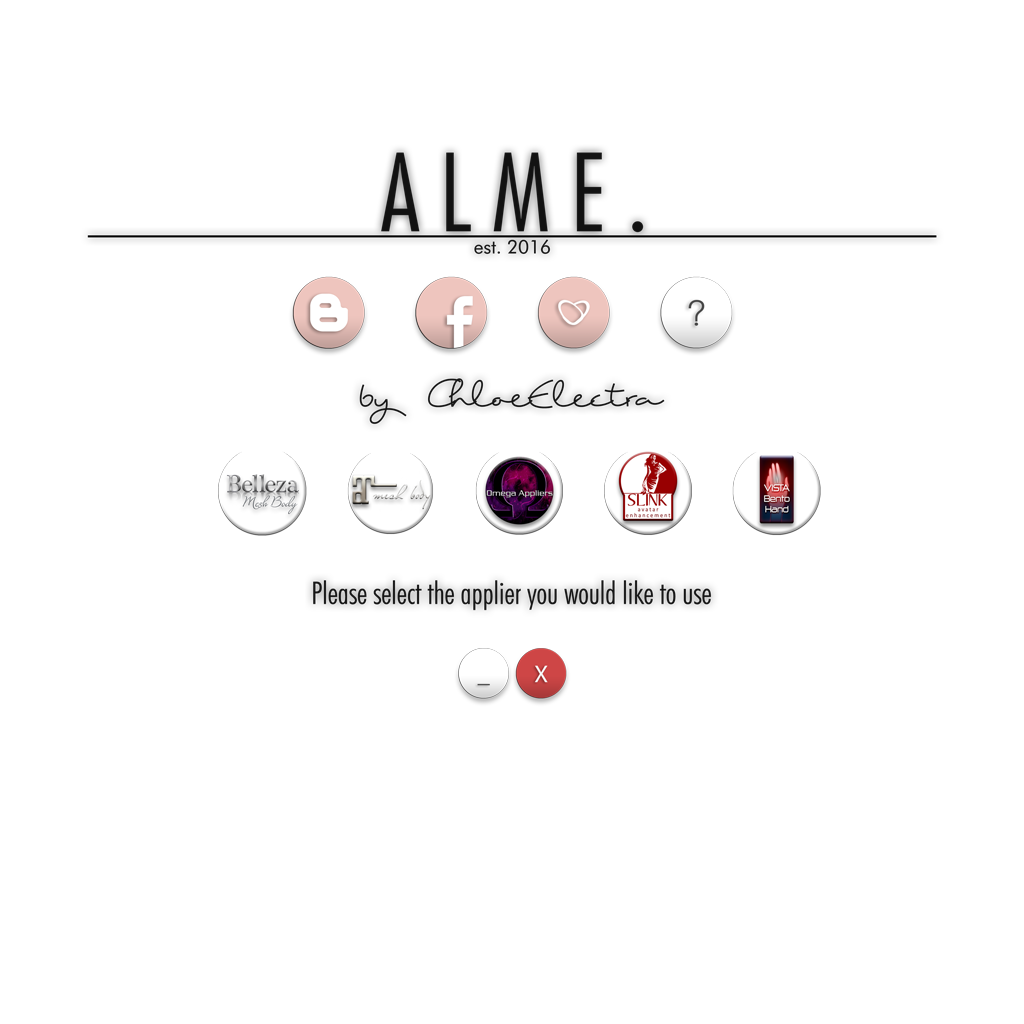
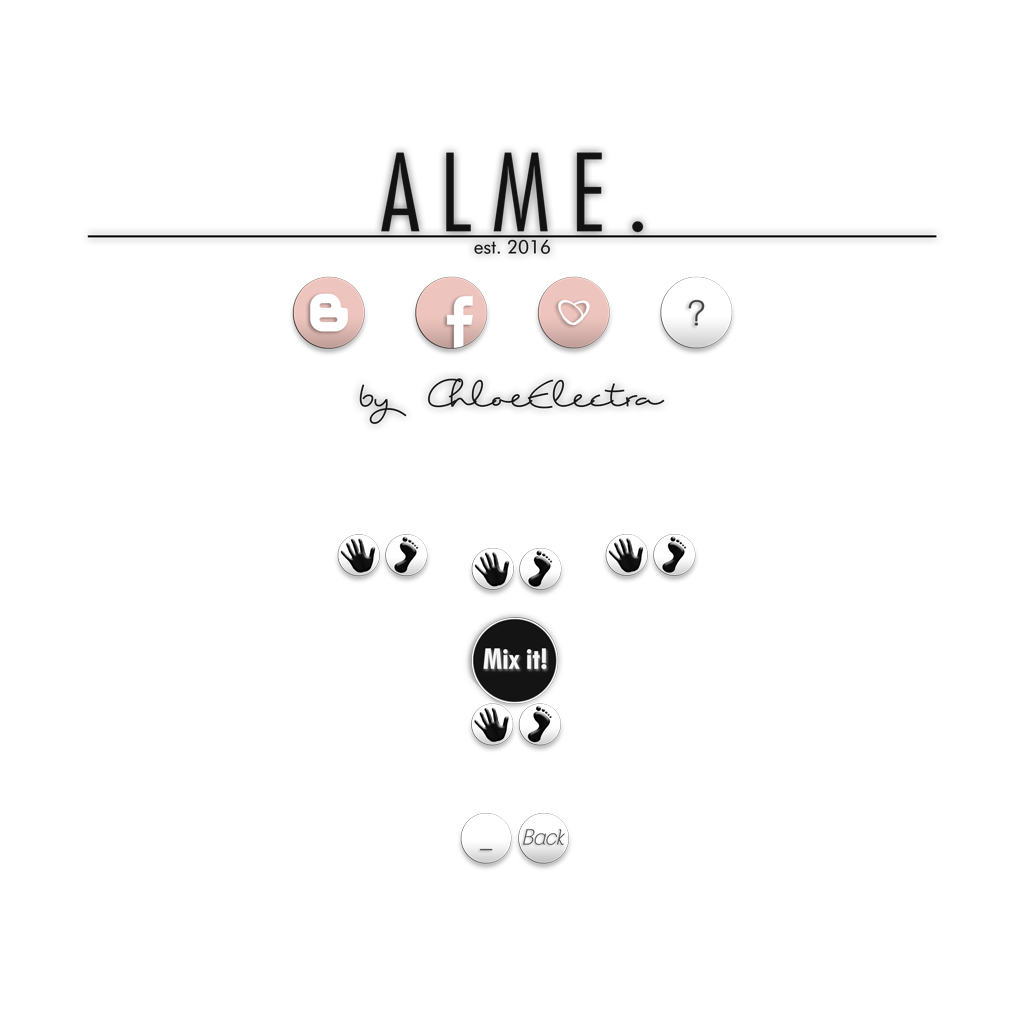
Important: Please note that above example images are used in the latest HUD design for classic nails appliers. The design may differ in previous HUD versions.